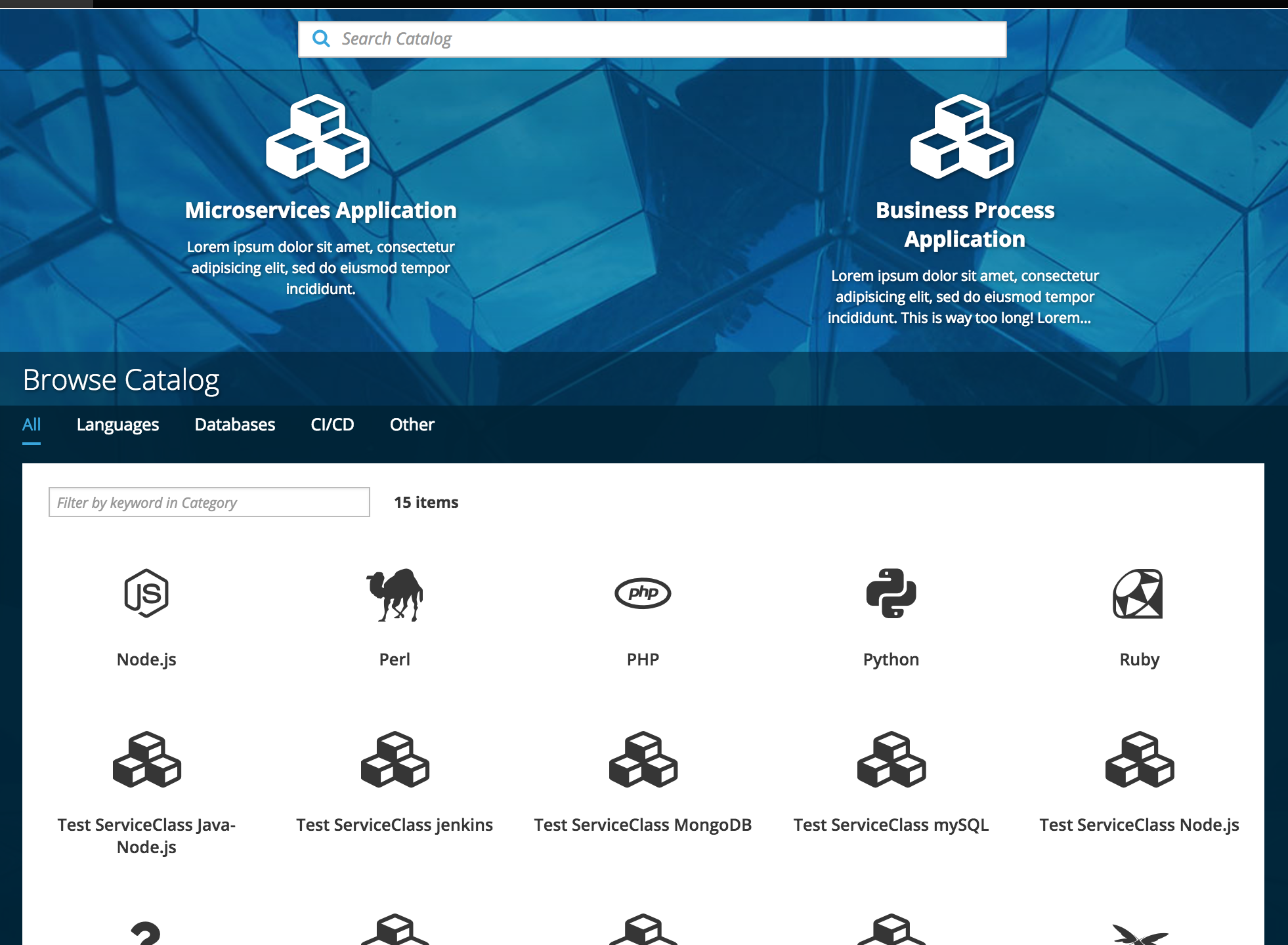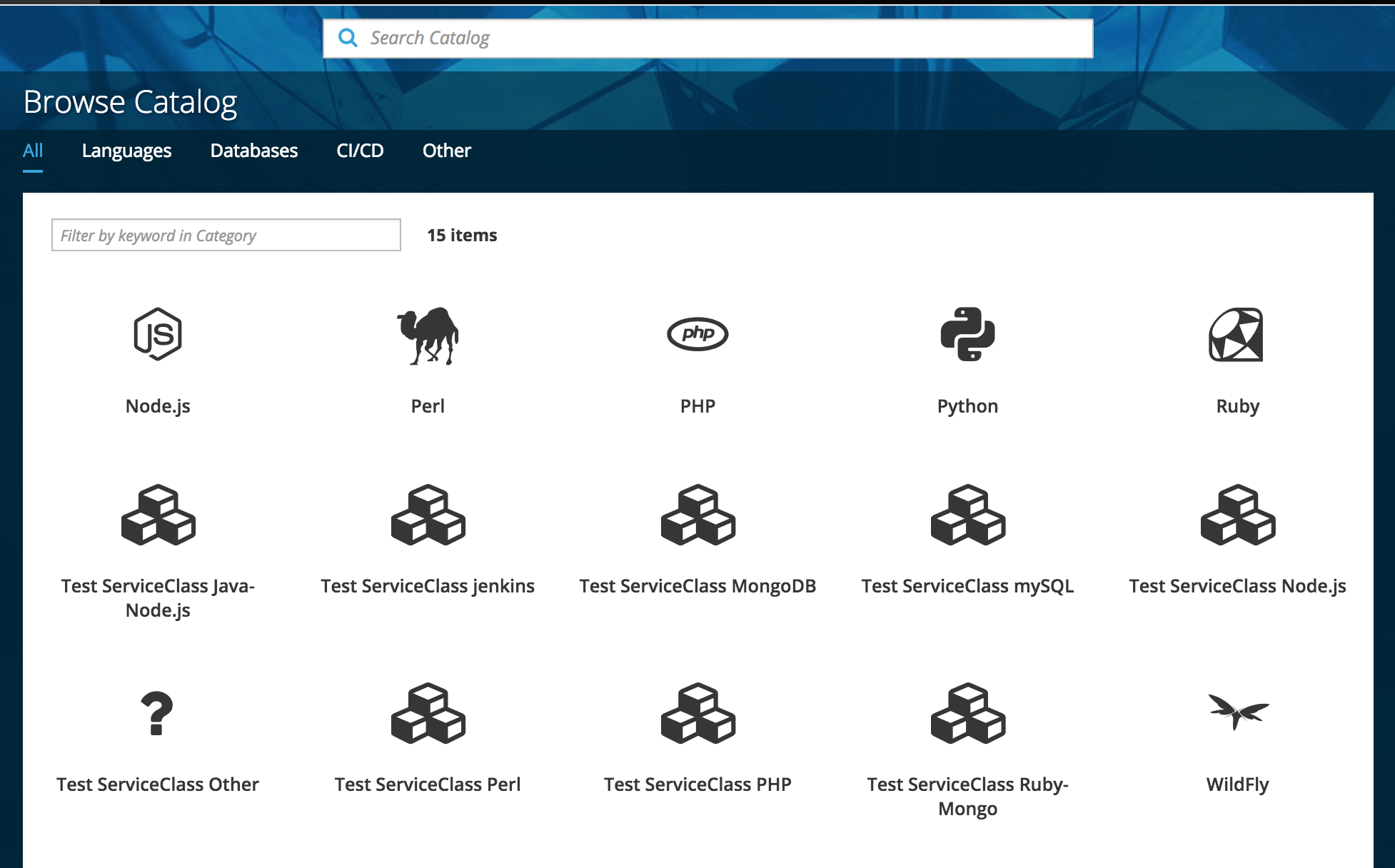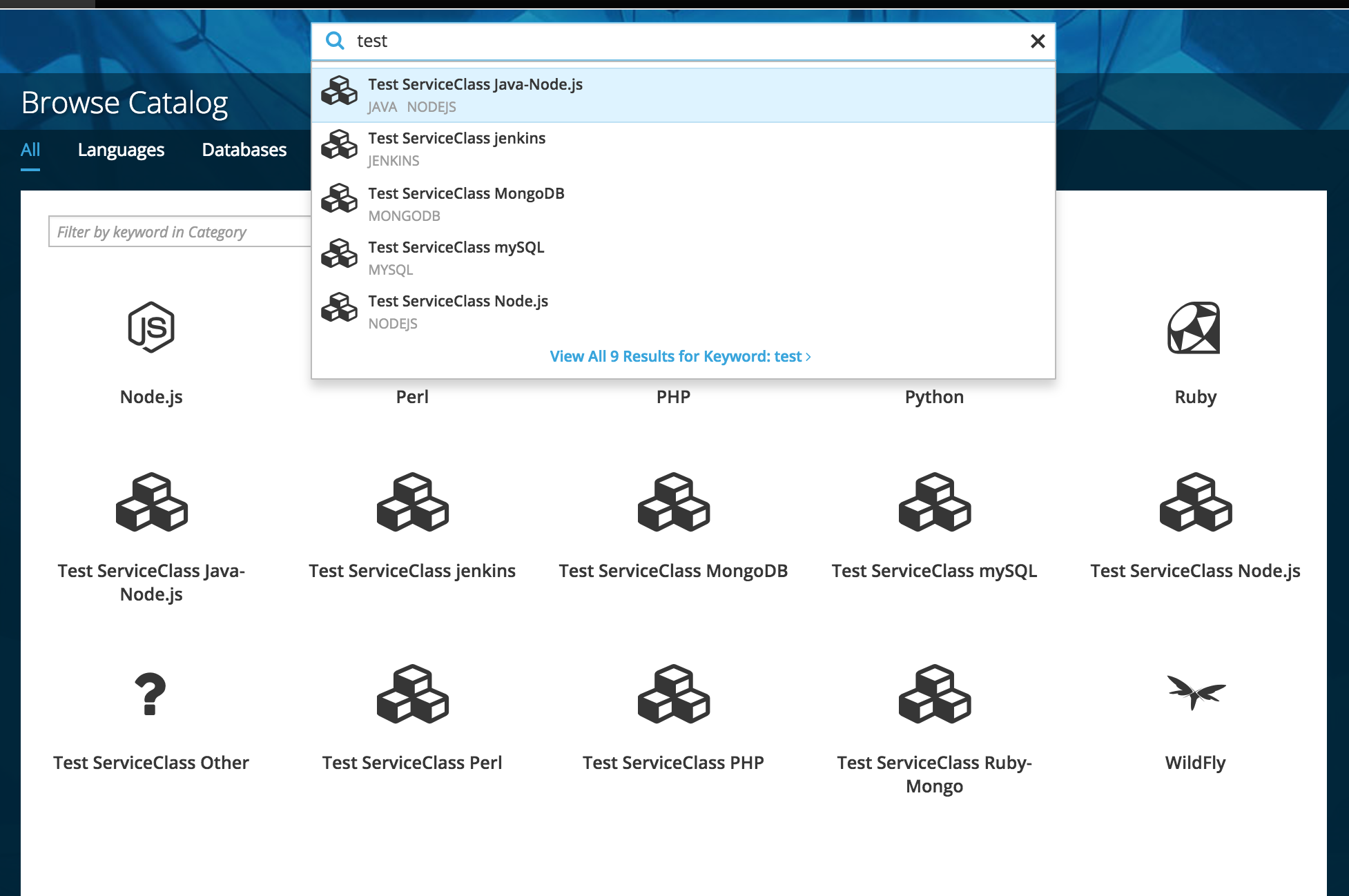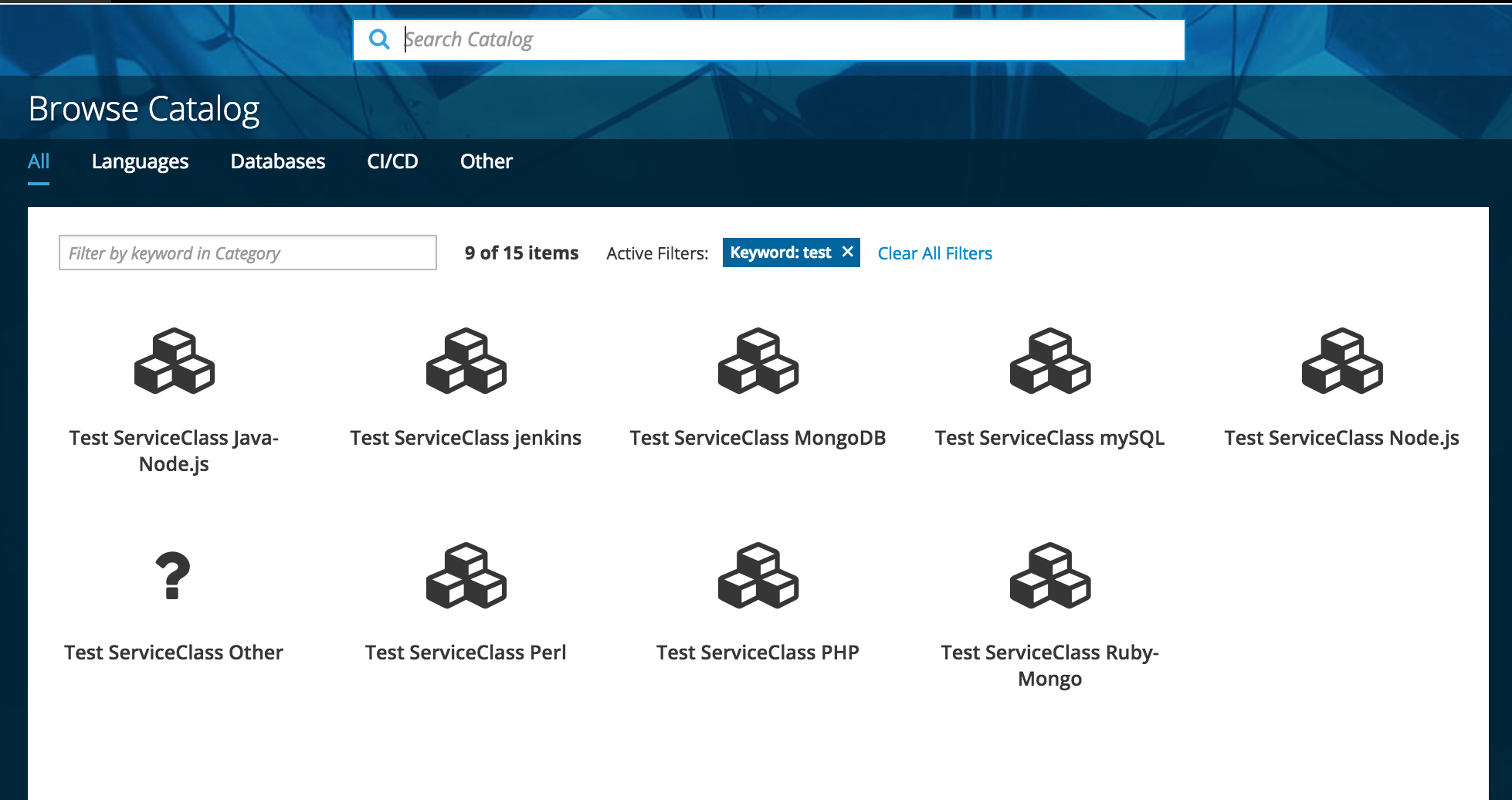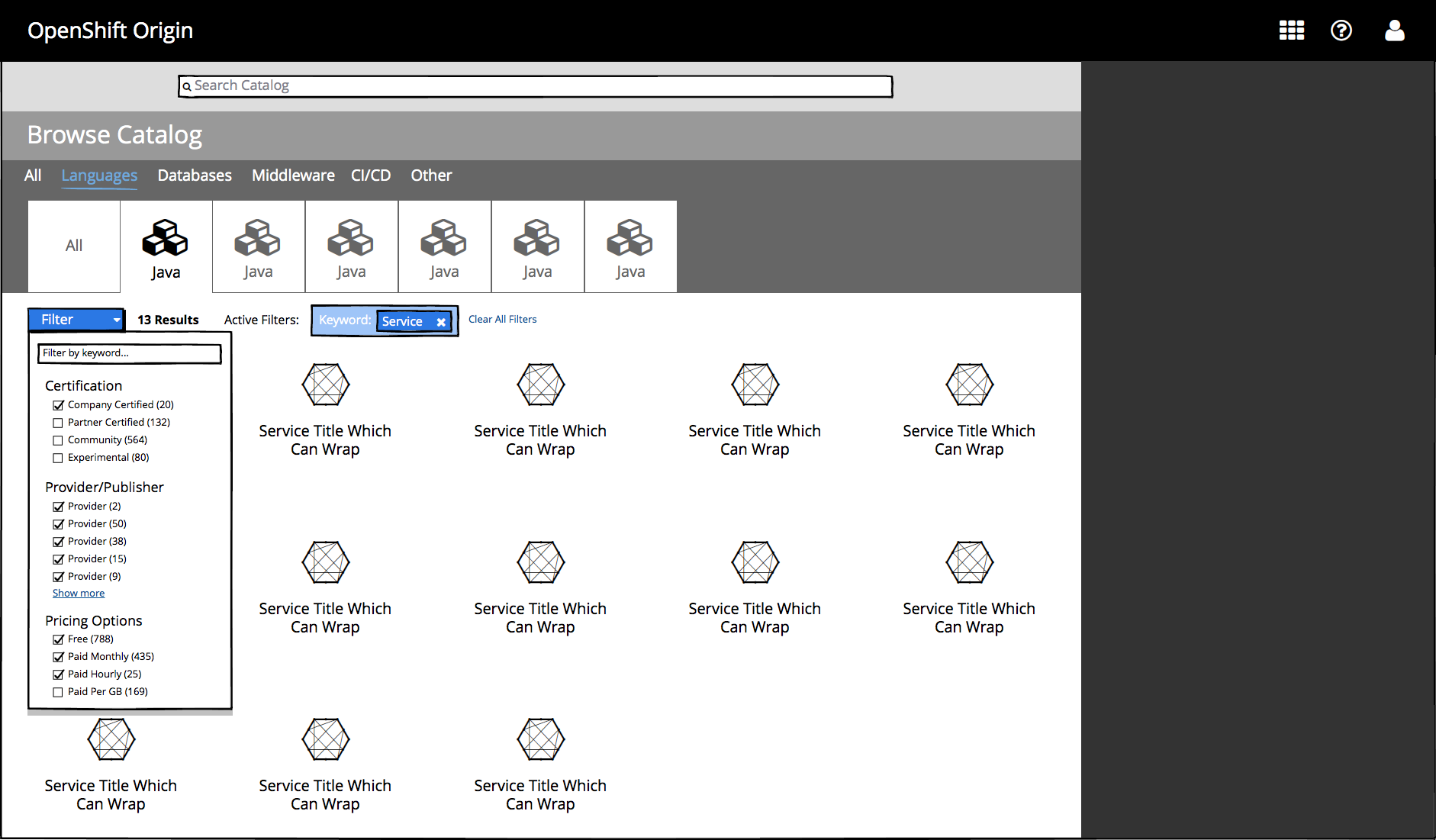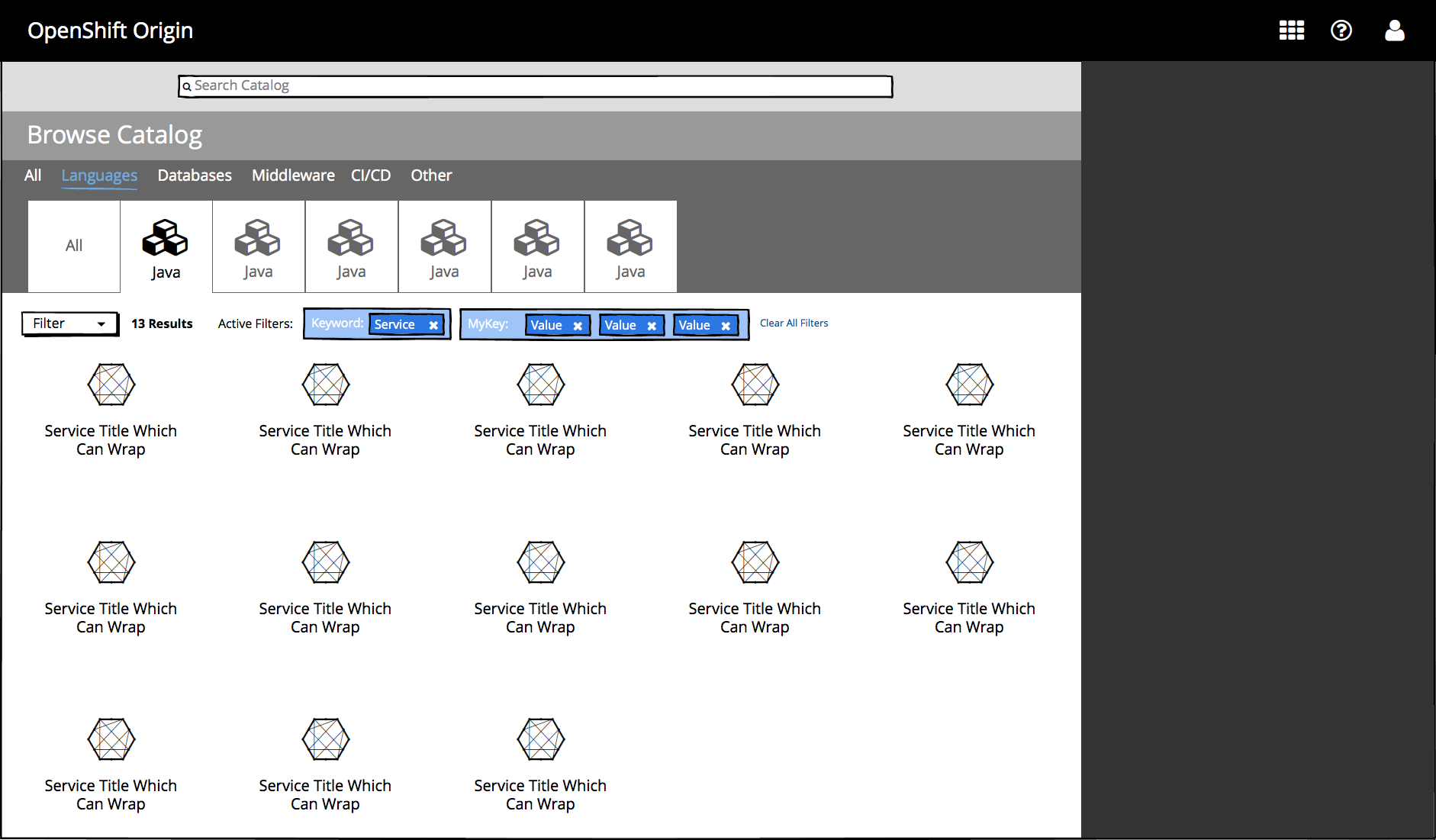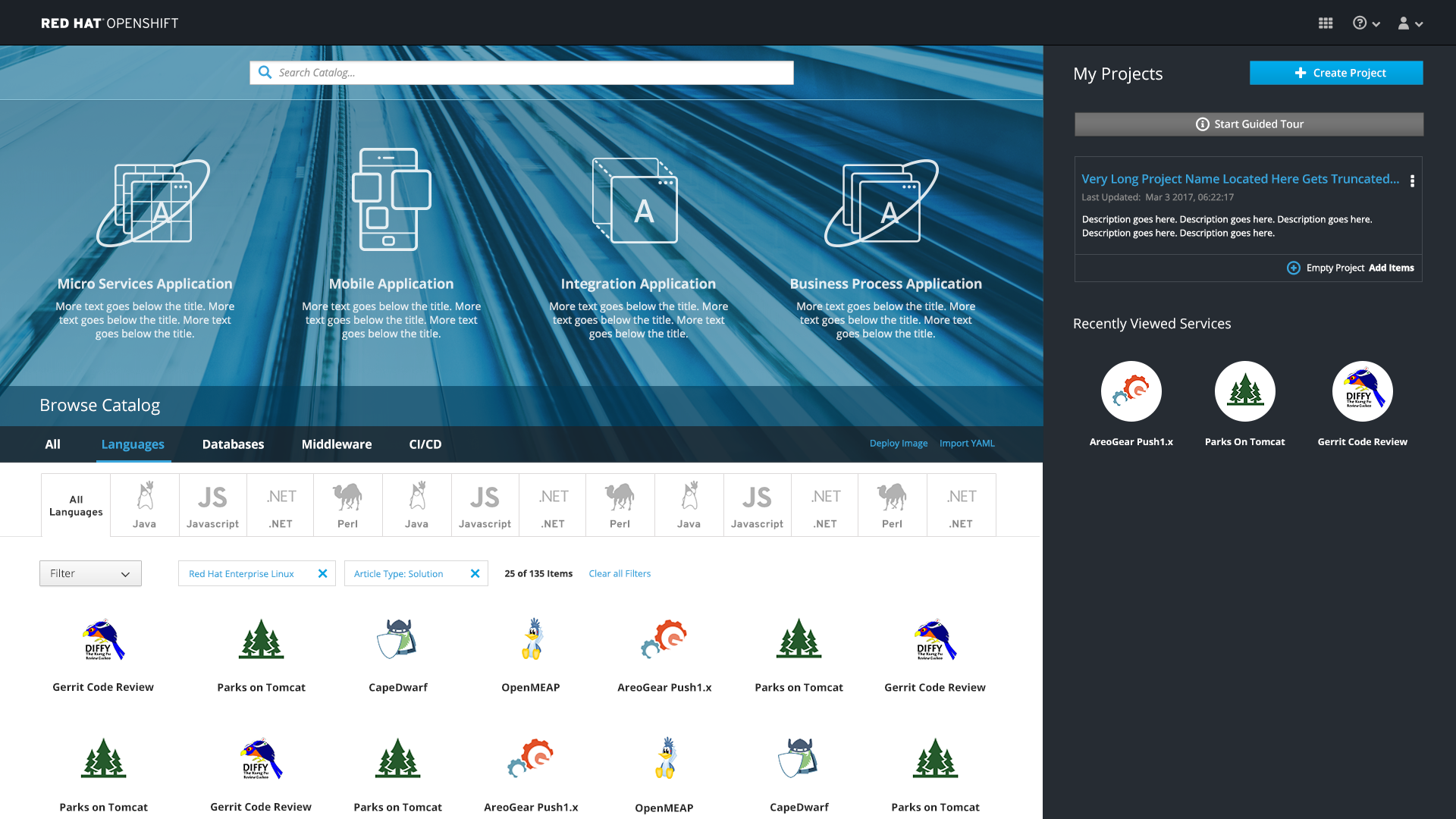Search and Filter
- The search bar is located at the very top of the web console homepage
- This component enables users to enter a query and receive a list of results.
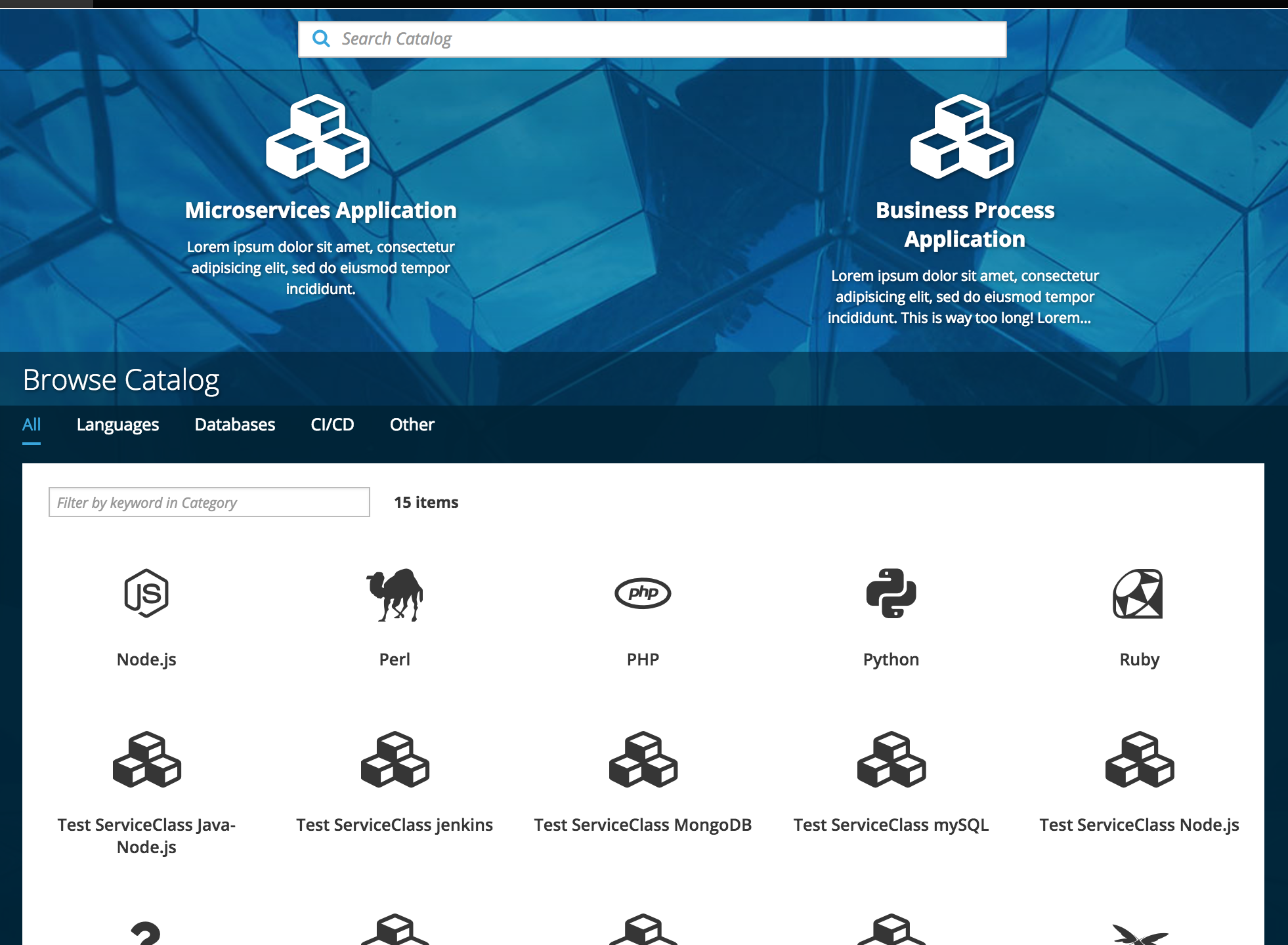
- The search bar is sticky at the top of the page.
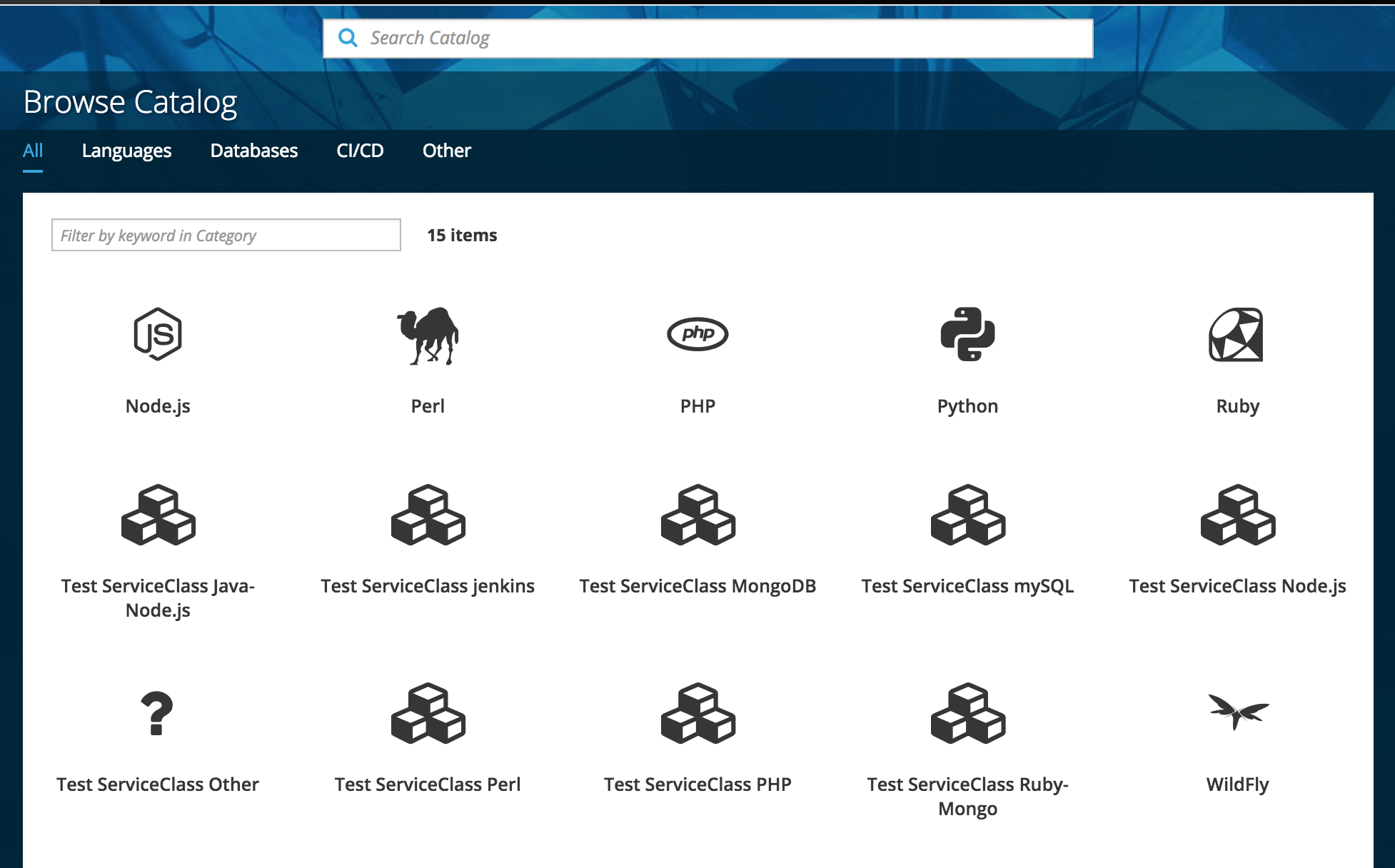
- As the user scrolls, the search will remain at the top with a portion of the background image still visible.
Search Catalog
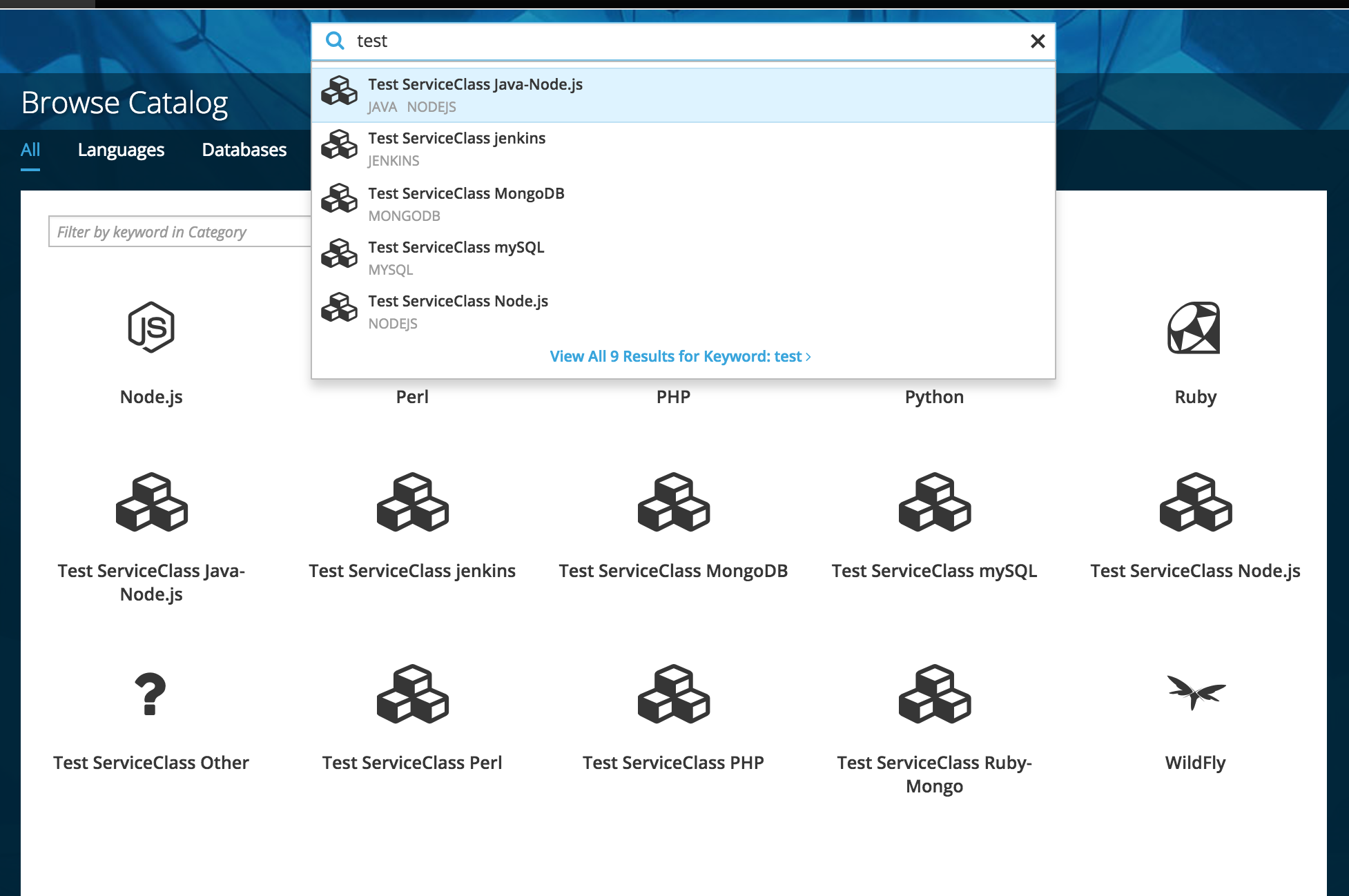
- Entering a search term brings up a list of the first five matches.
- The matches display the catalog item icon, name and any relevant tags.
- Clicking on a match will trigger the order flow for that catalog item on the overlay panel.
Implementation Details
- Catalog items will be able to be searched by (in descending order of importance):
- Display name
- Tag
- Description (short and long)
- The five results shown underneath the search bar should be weighted to show the most relevant results first.
- No results will be highlighted until the up or down arrow key is pressed.
- Pressing the
Enter key while no results are selected will trigger the View all results action (see below for details)
- If possible and practical, the search results panel should be updated as the user enters their search term.
View All Results
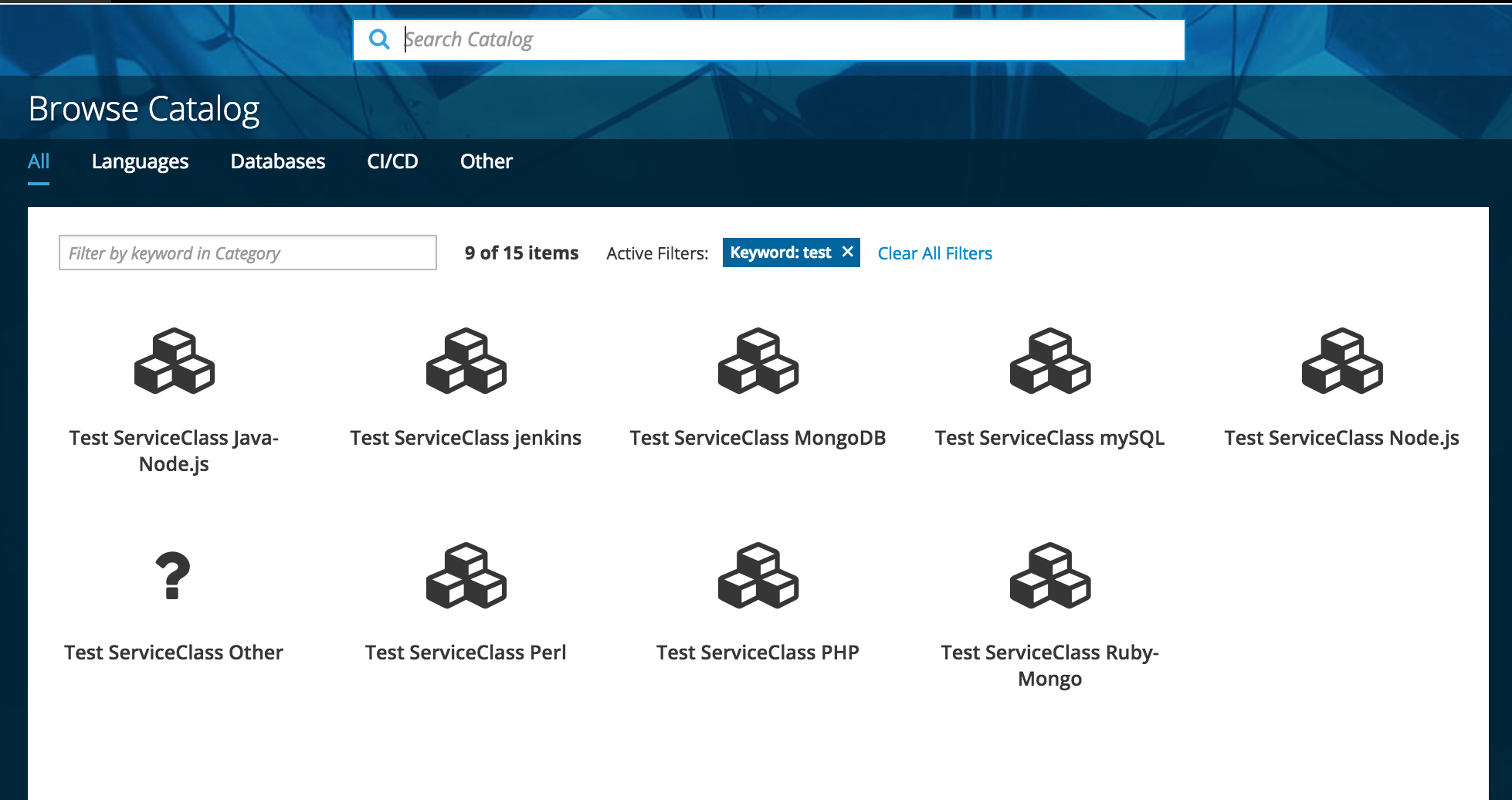
- Clicking on the
View All [n] Results for Keyword:[searchterm] link scrolls the user down to the catalog on the All Categories tab with an active “Keyword” filter for the search term.
Implementation Details
- All active filters are cleared when the main search box is used so that it always produces a “fresh” page of results.
- Additional keyword filters may be added by using the keyword filter box (see below for details).
- Navigating to a different tab will clear the active keyword filter.
Customer Feedback (if applicable)
- Necessary Customer Feedback
- Is it clear that the keyword filter is a direct result of entering a search term?
Filtering within a page
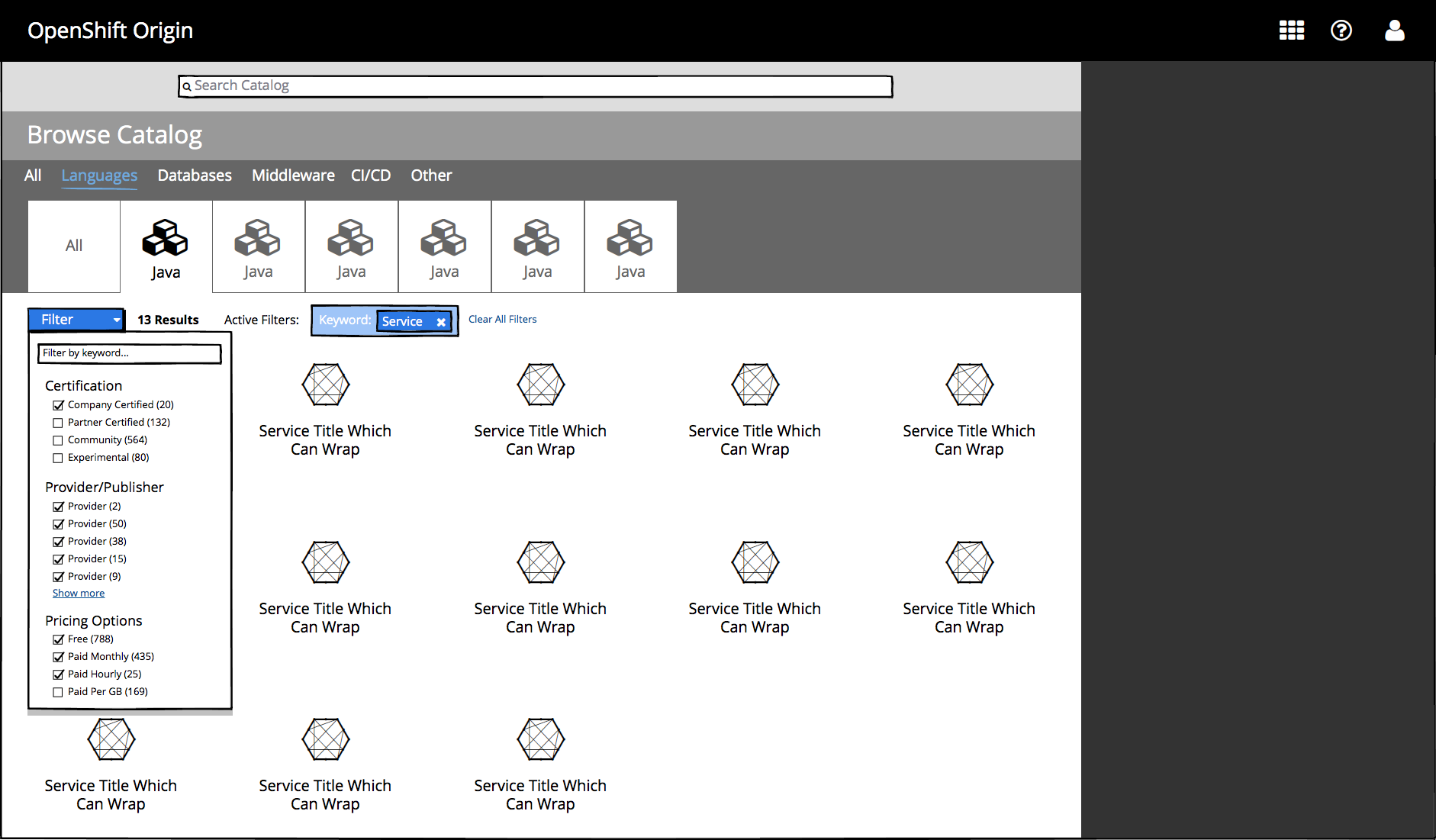
- Users may narrow the items displayed on a catalog page by applying additional filters from the filter dropdown.
- The keyword filter box creates an active keyword filter which displays only items with a Display Name, Tag, or Description (short or long) that matches the keyword.
- Unlike the main search bar, Filters are applied to the currently active page rather than taking the user to the
All category page.
- Typing a new term into this box will add a new keyword filter to the current page with an AND relationship to the previous keyword filter.
- Filter checkboxes enable users to quickly add and remove filters within different categories
- Filters added from separate sections are combined with an AND relationship.
- Filters within the same section are combined with an OR relationship (e.g. show me services that are free OR billed monthly).
- If possible, filter categories should only show up to five filters at a time with a
show more link to reveal the rest of the list.
- Clicking outside of the filter dropdown should close the dropdown.
Rules for active filters
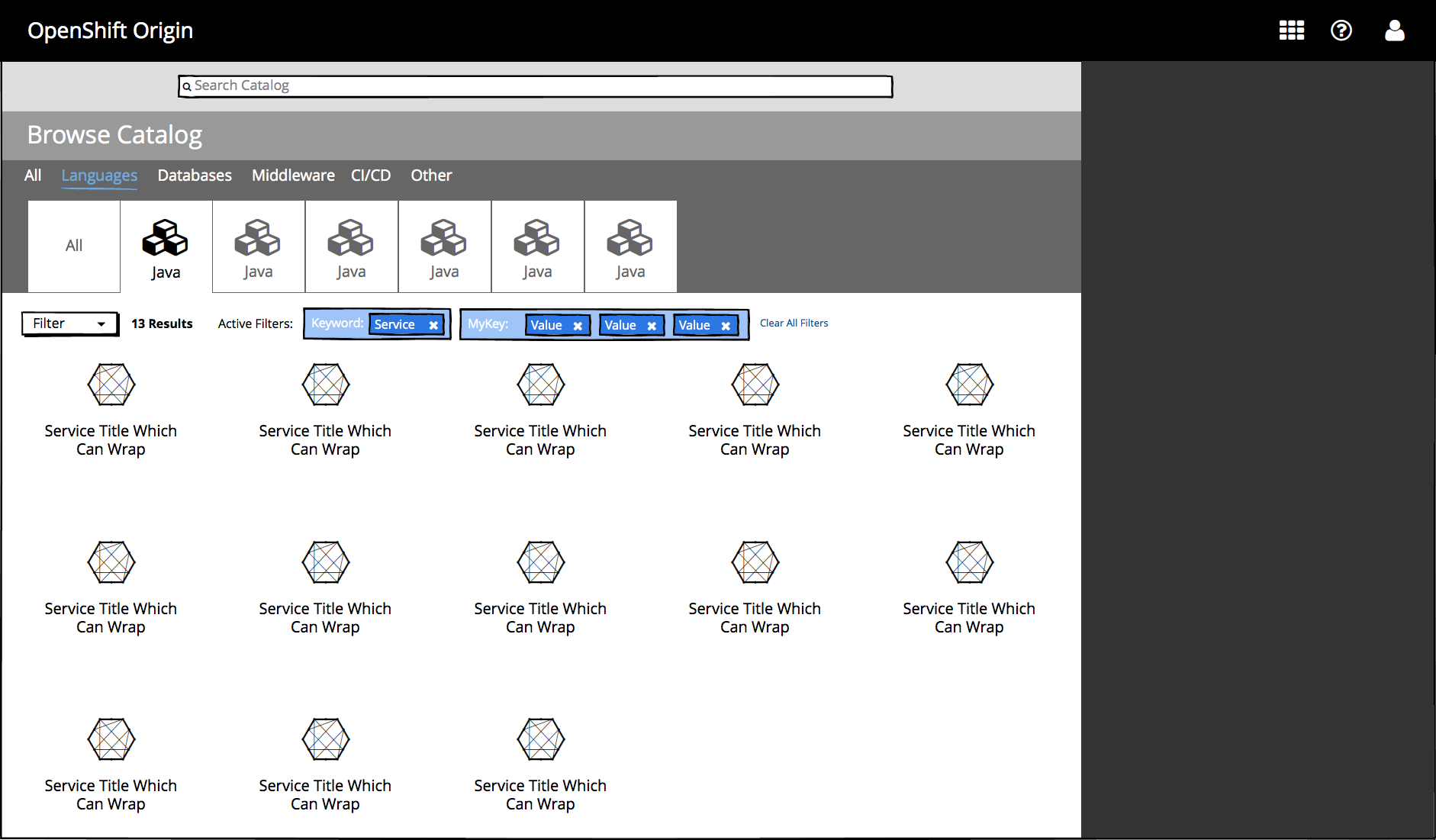
- Filters exist only within the scope of the currently selected category and subcategory and their behavior reflects this:
- Filters do not persist when a different category or subcategory tab is selected.
- Filters are not saved on the page for when the user navigates back to a category or subcategory tab (Using the browser’s back button should restore the state of the previous page including filters, however).
- An active filter that yields 0 results in a given category or subcategory must not cause the tab to disappear. This is true for the currently selected tab as well as other tabs.
Implementation Details
- If it is possible to determine the number of items that match a given filter, that number should be displayed next to each filter in a list.
- If it is possible to determine that the current keyword filter constrains the page’s contents to a single other category or subcategory, filters for that category should be shown instead.
- In the short term, standard PatternFly filter token styling may be used.
- Ultimately, these tokens should be updated to match the below mockup
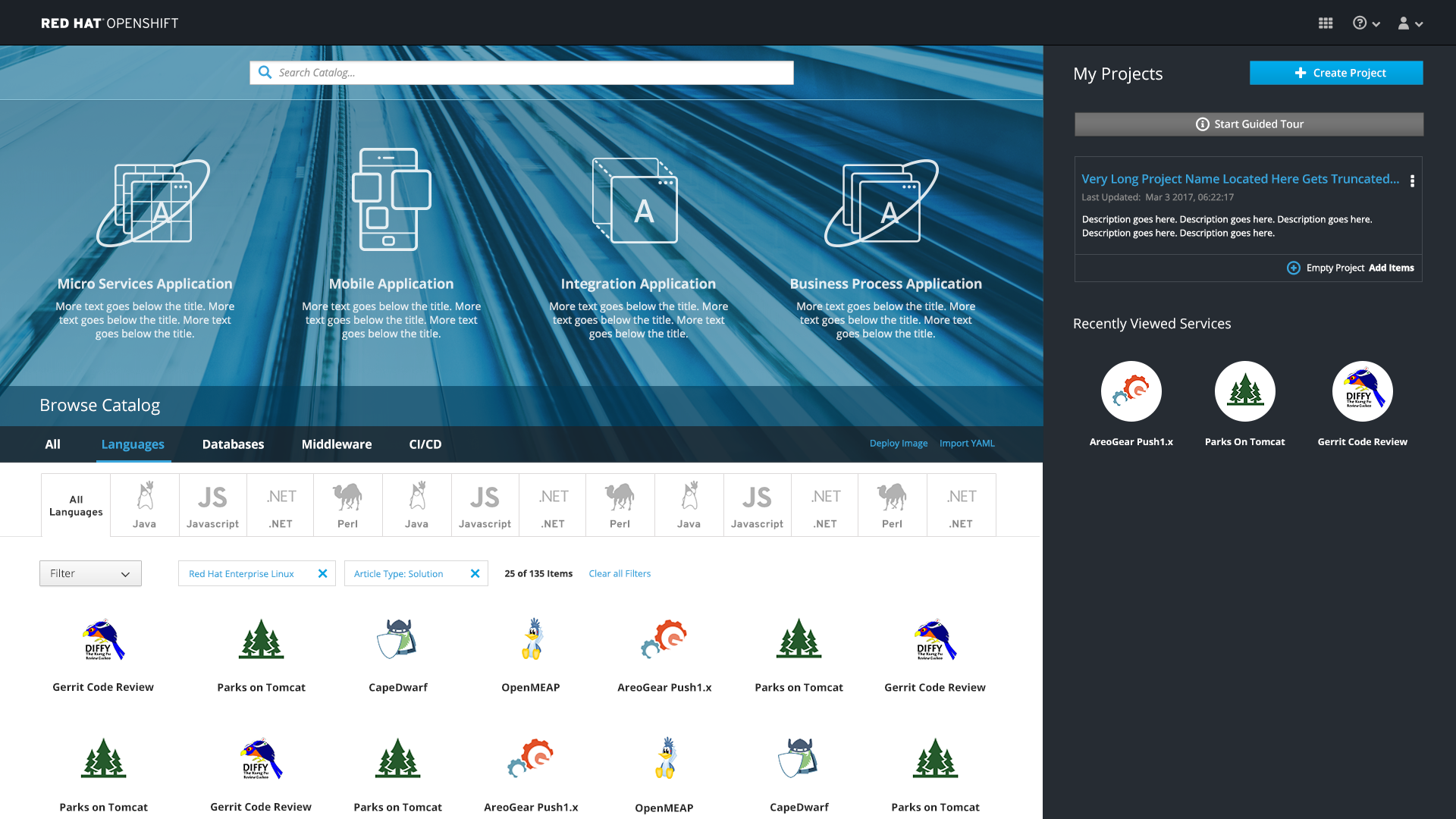
Filterable Data
- Certification/support level
- Provider
- Pricing options
- Free
- List of pricing plans taken from service data
- Health Index or user rating